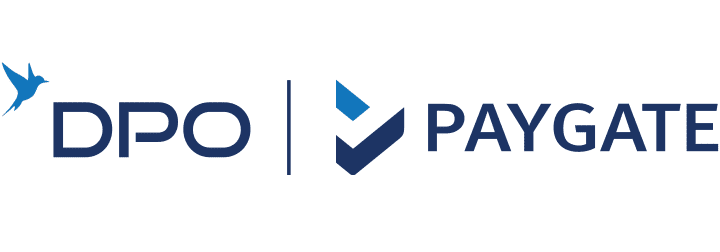Each PayGate account is assigned configuration settings specific to its PayGate ID.
These are set during onboarding with the PayGate Support team and govern how transactions are processed.
Password & Card Types Accepted
Merchants manage these options via the Merchant Access Portal:
-
Set the PayHost password used in the SOAP request payload.
-
Choose accepted card types (e.g. Visa, MasterCard).
Visa and MasterCard are enabled by default if credit card payments are active.
Auto-Settle
Applies to: Card processing
Default: ON
When enabled, PayGate automatically creates the Settlement transaction as soon as the Authorisation is approved by the bank. No additional request from the merchant is required.
Recommended for simpler workflows.
Process Unauthenticated Transactions
Applies to: Credit card processing with 3D Secure
Default: OFF
By default, transactions that are not authenticated through 3D Secure (e.g. Verified by Visa or MasterCard SecureCode) are rejected before bank authorisation.
Enabling this option sends unauthenticated transactions to the bank.
You lose chargeback protection when this is enabled.
PayProtector
Applies to: Card processing
Default: Not Activated
PayProtector is PayGate’s fraud and risk system, designed to identify and block suspicious transactions using:
-
Local + global fraud intelligence
-
Velocity, geography & BIN logic
-
Transaction pattern analysis
Contact [email protected] to activate PayProtector on your account.
Payment Confirmation
Applies to: Redirect payment flows
Default: Activated (no Bcc)
By default, customers receive an email for every approved transaction.
Options include:
-
Turning confirmation emails off entirely
-
Specifying a Bcc email address (optional)
Useful for internal archiving or CRM routing.
Multiple Payment Method Setup
Applies to: Merchants with multiple payment methods or terminals
Merchants with more than one PayGate ID (or more than one payment method) can configure their flow using one of the following models:
| Option | Description |
|---|---|
| 1 | Multiple methods on a single PayGateID (default menu shown to user) |
| 2 | Separate PayGateIDs for each method (user redirected directly) |
| 3 | Specify available methods per transaction using PaymentMethod and PaymentMethodDetail fields |
Use option 3 for dynamic control over payment method visibility per transaction.