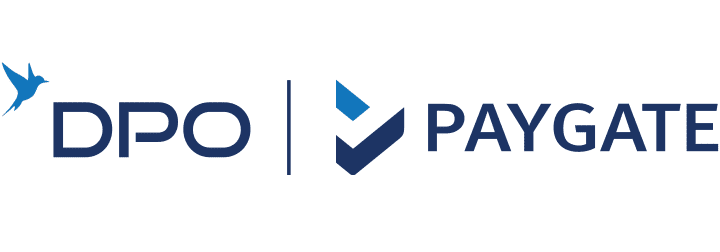Merchants can upload and manage their batch transaction files using the PayBatch interface in the Merchant Access Portal.
This section walks through how to navigate to the upload area, upload new files, validate your input, and view processing results.
Accessing the Batch Upload Section
To submit a new batch:
-
Log in to the Merchant Access Portal.
-
From the left-hand menu, select PayBatch.
-
Click the Upload New File button to start a new submission.
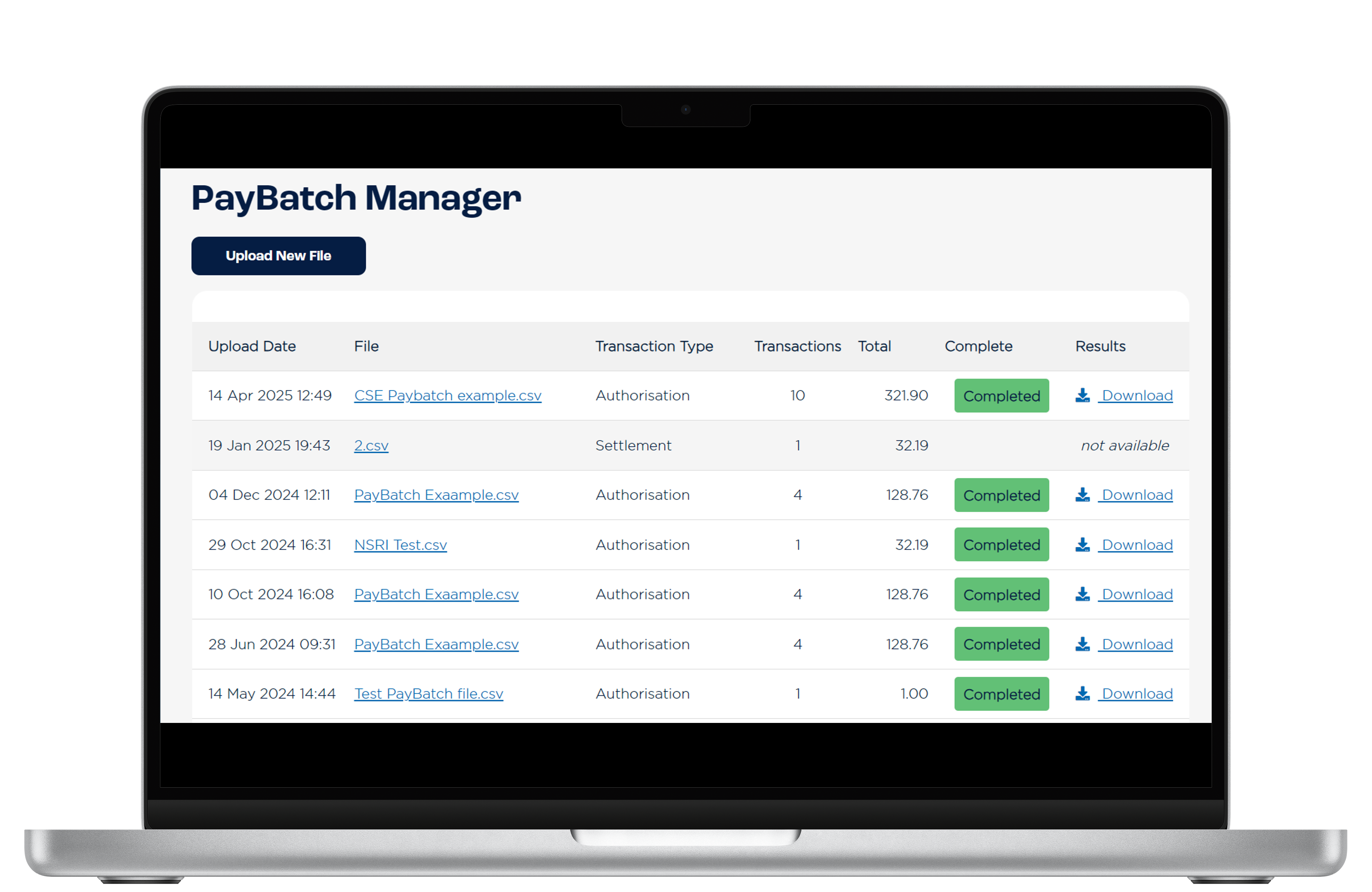
PayBatch Navigation
Uploading a Batch File
On the New File Upload screen:
-
Select a
.csvfile (or.xmlfor SOAP uploads). -
Choose the Transaction Type:
-
Authorization -
Settlement -
Refund
-
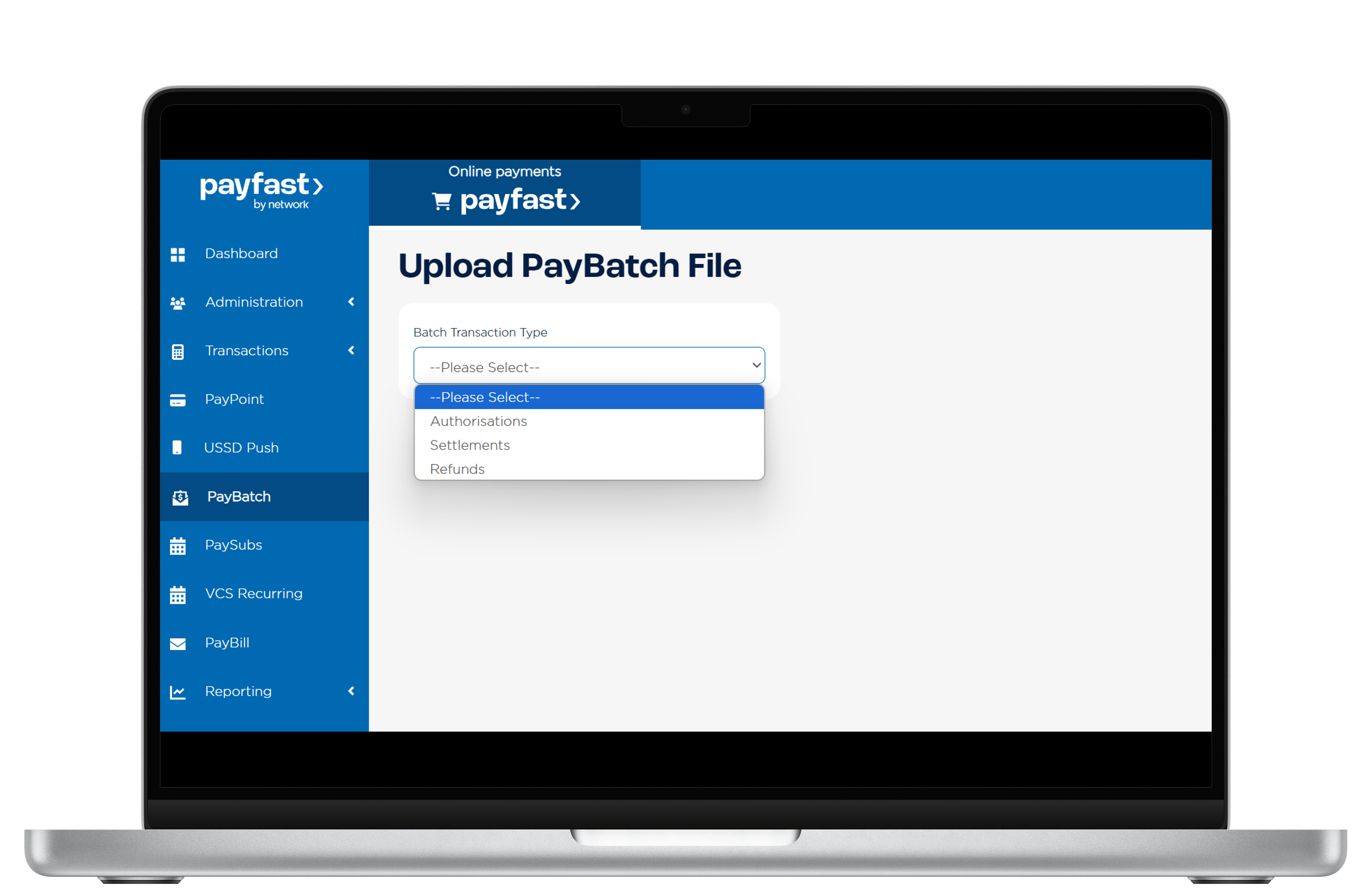
Batch File Upload
The file must match the required Batch File Structure for successful upload. Invalid formats or corrupted data will result in validation failure.
Valid File
Once uploaded, a file that passes validation will display:
-
Transaction count
-
Total value
-
Upload Another File button
Closing the browser or navigating away before submitting will cancel the batch.
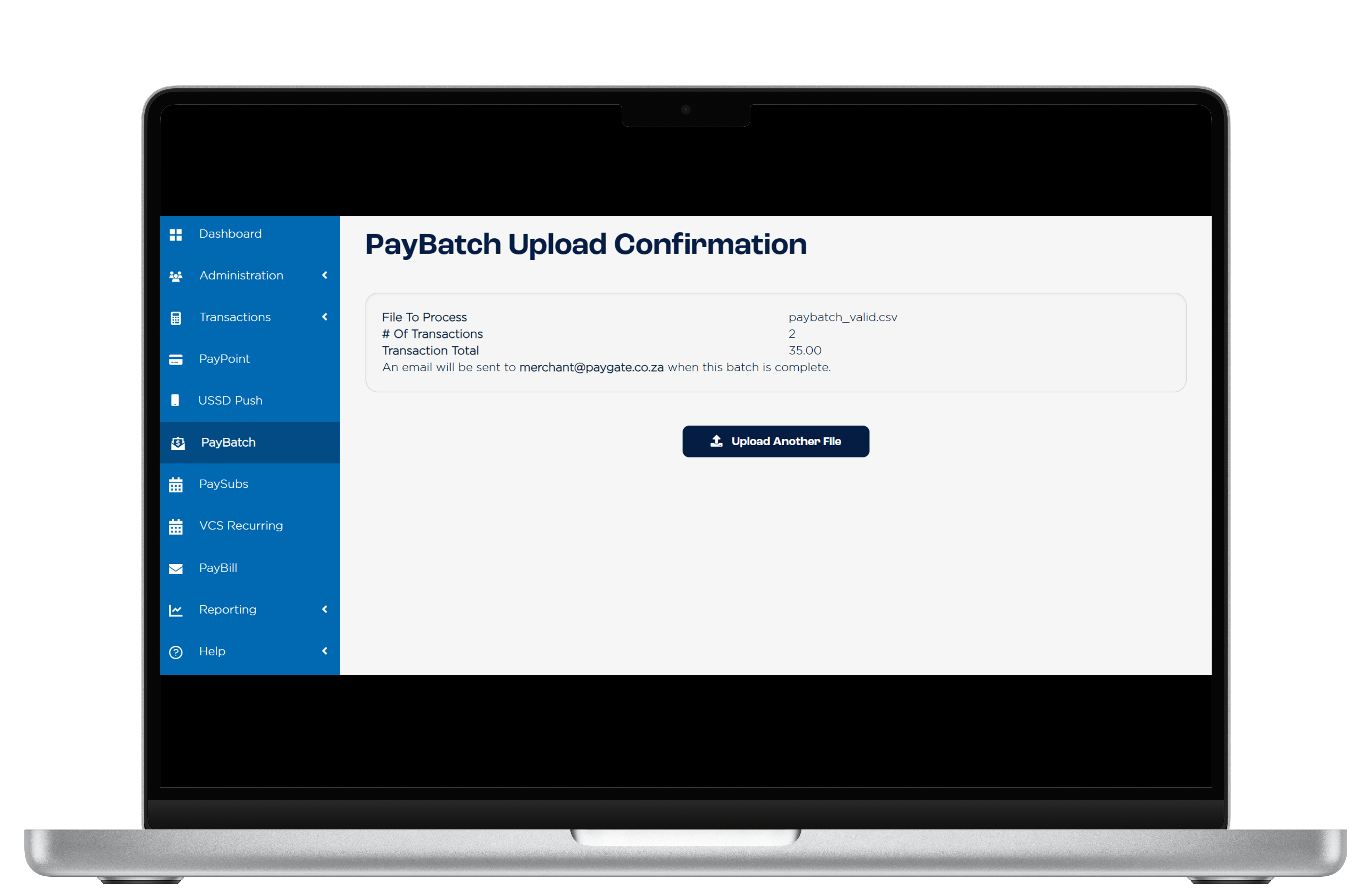
Valid File Upload
Invalid File
If the file contains errors (e.g. incorrect number of fields, invalid expiry date), you’ll receive line-specific error feedback. No further processing is done until the file is corrected and resubmitted.
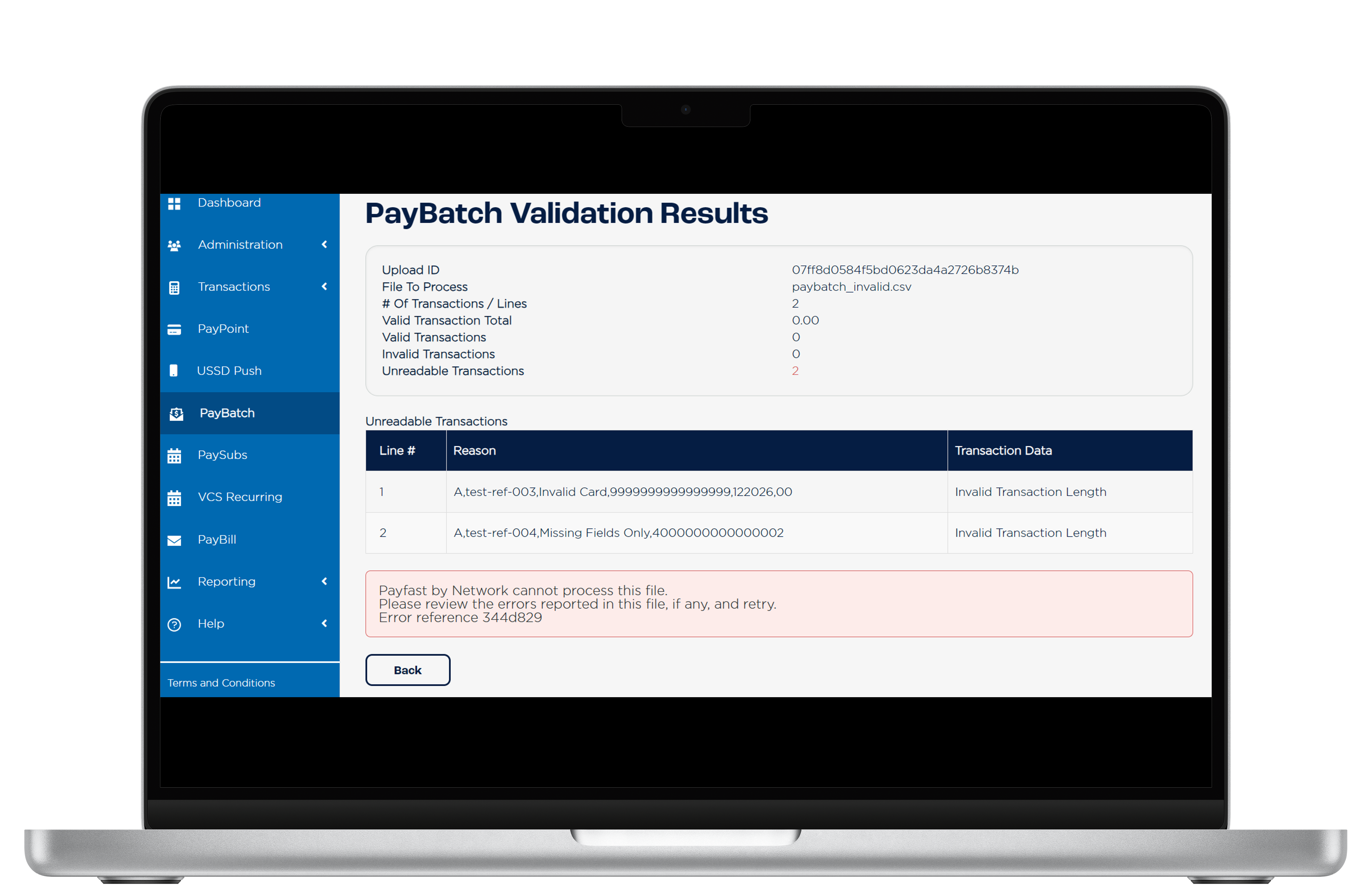
Invalid Batch File
Duplicate File Submission
Trying to re-upload a previously submitted file triggers a duplicate warning. Each file should be uniquely named and not reused.
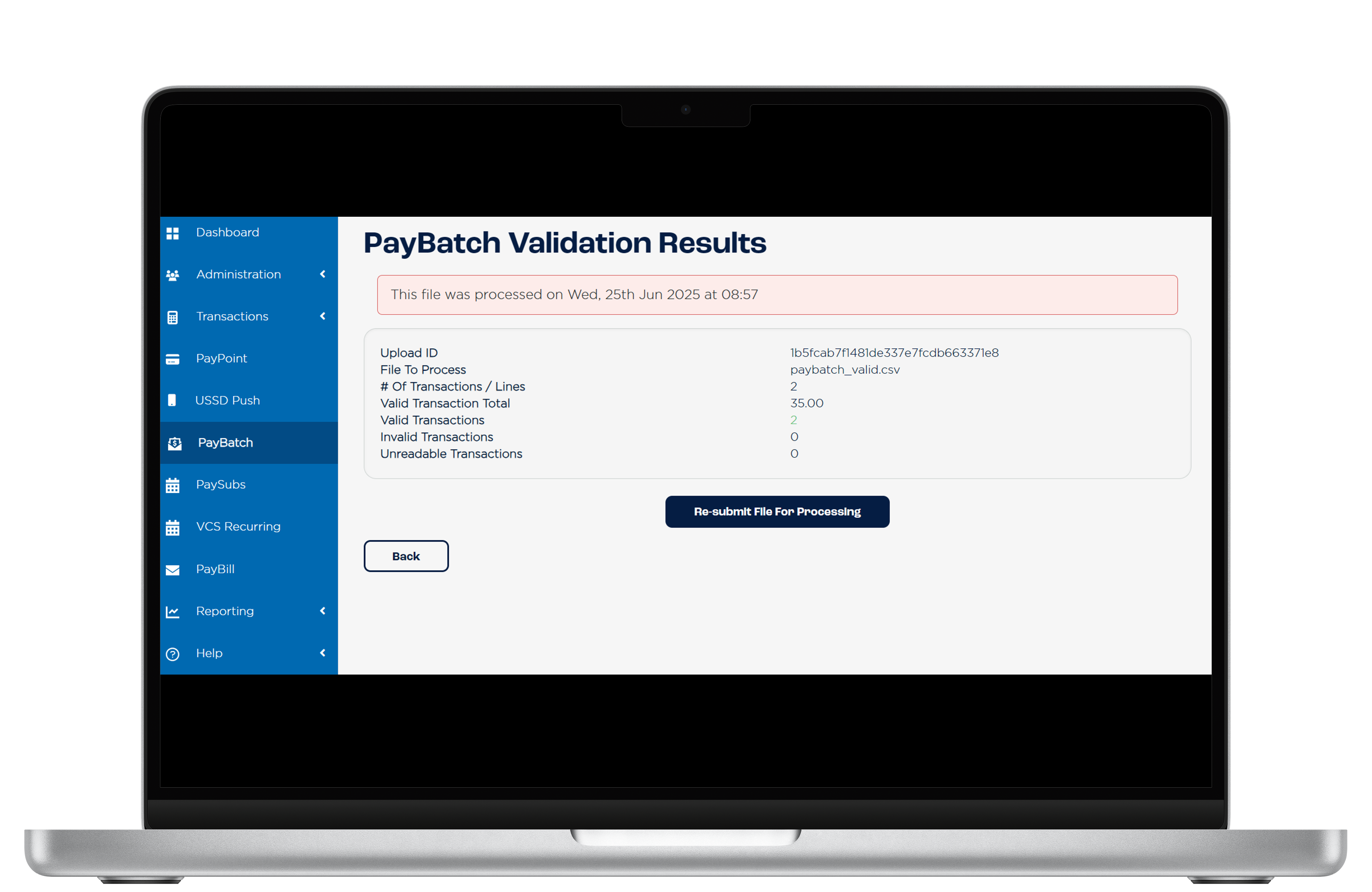
PayBatch Duplicate File
Follow this naming convention
View Processing Results
Once submitted, your file will appear in the PayBatch dashboard. You can:
-
View processing status:
Pending,Processed,Error -
Click the filename to open the Batch Summary, which includes:
-
Number of successful transactions
-
Any declines or errors
-
A download link for the full results file (if available)
-
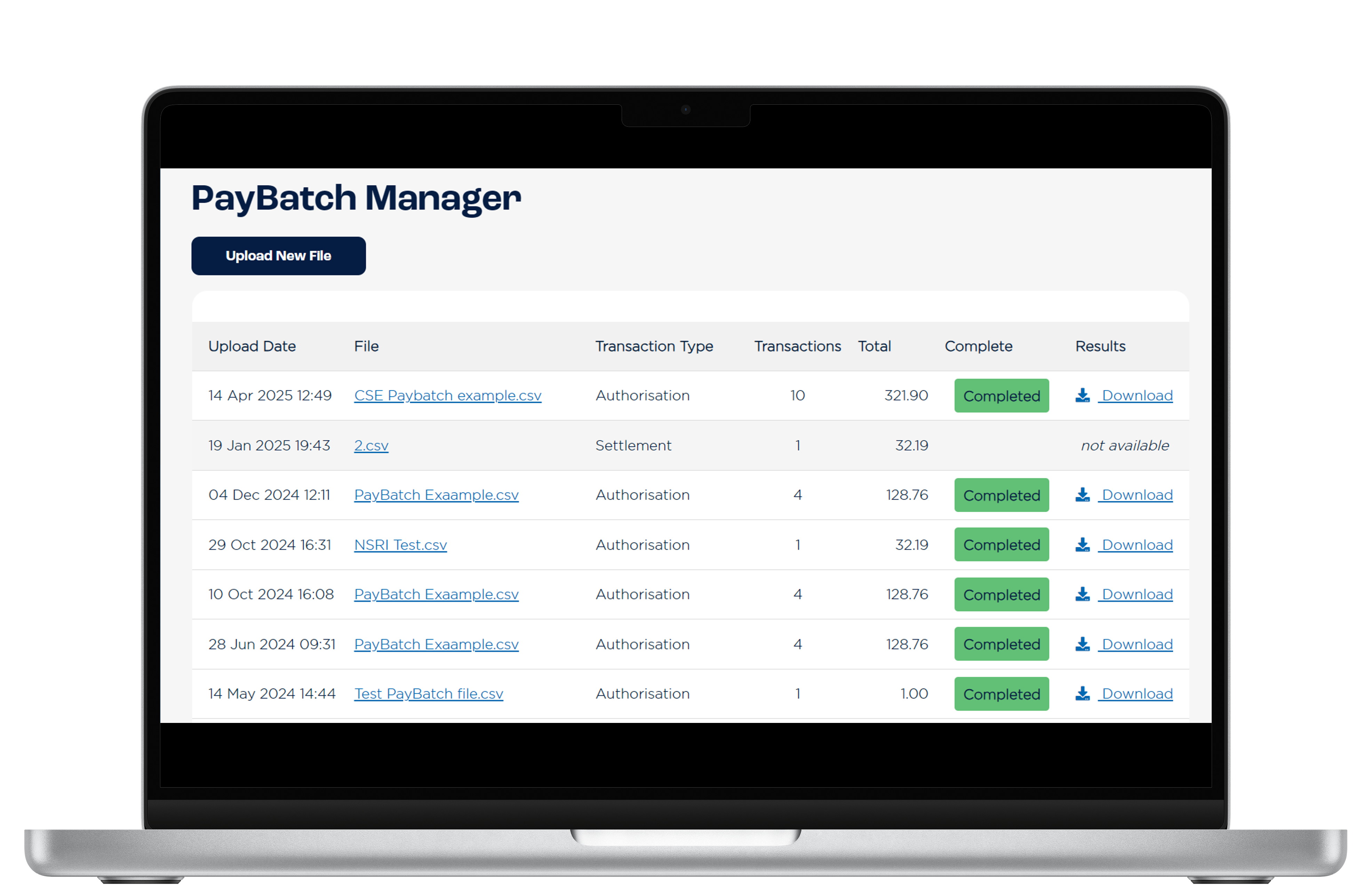
PayBatch Batch Manager
Transaction Types Recap
Each batch must contain only one type of transaction:
| Type | Description |
|---|---|
| Authorization | New credit card authorisations |
| Settlement | Post-auth transaction settlements (if AutoSettle is off) |
| Refund | Refunds for previously settled transactions |
Test Files
You can use the sample batch files for each scenario below:
A,test-ref-001,Joe Soap,4000000000000002,122026,00,1000
A,test-ref-002,Jane Doe,5200000000000015,102025,00,2500A,test-ref-003,Invalid Card,9999999999999999,122026,00
A,test-ref-004,Missing Fields Only,4000000000000002